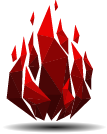Frequently Asked Questions
To download our free Gym Master Portal app: Google Play or Apple Store
Forgot/Change/Set My Password
Update My Billing Information
Pay My Balance:
View My Payment And/Or Visit History
Cancel My Membership
Forgot/Change/Set My Password
- Go to our Home page (or use our Gym Master Member Portal app)
- Under the “Log In” button, please click “Forgot Password” to reset/set your password
Update My Billing Information
- Go to our Home page and log into your Member Portal (or use our Gym Master Member Portal app)
- Under “Welcome”, click the “Update Billing Info” button to change your billing on file.
- Go to our Home page and log into your Member Portal (or use our Gym Master Member Portal app)
- Next to “Membership Details”, click the “Add Hold” button to put your membership on hold.
Pay My Balance:
- Go to our Home page and log into your Member Portal (or use our Gym Master Member Portal app)
- Click “Purchase”, then click the “Pay Outstanding Balance” link to pay any balances you may have.
View My Payment And/Or Visit History
- Go to our Home page and log into your Member Portal (or use our Gym Master Member Portal app)
- At the bottom of the screen, click “Total Visits” to view your visit history.
- Click the “Purchase” Button, then click "View Payments" to view your payments.
Cancel My Membership
- Go to our Home page and log into your Member Portal. (or use our Gym Master Member Portal app)
- Go to “Membership Details” to the right of the membership you want to cancel. Click on the "Red Trash Can" Icon and follow the cancellation steps.